- Order number: MIKROE-3688
- Manufacturer product ID: 3688
Thermo 13 Click is a Click board™ equipped with the sensor IC, which can digitize temperature measurements between -30°C and +95°C so that the temperature measurement data can be processed by the host MCU. Thermo 13 click provides good measurement accuracy in the range from -20°C to +85°C. The sensor used on this Click board™ has a great combination of features that make it a perfect choice for any temperature measurement application: low power consumption, programmable interrupt engine, compact sensor size, interrupt output pin, and more. The sensor itself requires almost no external components, which simplifies the design, reducing the cost and cutting the time to market.
Thermo 13 click is supported by a mikroSDK compliant library, which includes functions that simplify software development. This Click board™ comes as a fully tested product, ready to be used on a system equipped with the mikroBUS™ socket.
The Click board™ is specially designed so it retains the specified characteristics of the sensor IC. Equipped with this sophisticated, accurate and simple to use sensor IC, it can be used for measuring and monitoring the temperature in a whole range of applications, such as the PC case and other internal components temperature monitoring, office equipment and entertainment systems thermal monitoring, general purpose thermal measurement, and similar digital thermal measurement applications, that require a precise thermal measurement and an overtemperature alert.
HOW DOES IT WORK?
The active temperature sensing component on Thermo 13 click is the BH1900NUX, a high accuracy temperature sensor IC with the 2-Wire interface, from ROHM Semiconductor. The Click board™ itself has a reasonably small number of components because most of the measurement circuitry is already integrated on the BH1900NUX sensor. The I2C compatible serial interface lines, along with the INT pin, which also works in the open drain configuration, are pulled up by the onboard resistors. The 2-Wire lines are routed to the respective I2C lines of the mikroBUS™ (SCK and SDA), while the ALERT pin of the sensor IC is routed to the INT pin of the mikroBUS™.
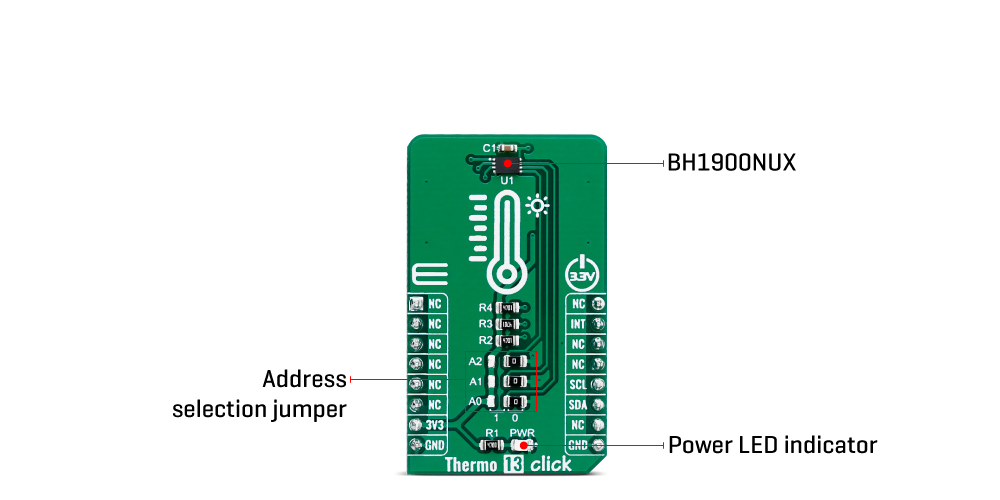
The sensor IC uses the I2C compatible communication interface. There are five registers, used to set the high and low temperature limits, temperature hysteresis for the interrupt events, configuration register used to store all the working parameters, read-only register which holds the sampled temperature data, and more. More information about all the registers can be found in the BH1900NUX datasheet. However, provided library contains functions that simplify the use of the Thermo 13 click. The included application example demonstrates their functionality and it can be used as a reference for custom design.
An analog signal from the thermal sensor is sampled by the internal ADC converter. Thanks to high resolution ADC, the step size can be as small as 0.0625°C. The INT pin is used to trigger an interrupt event on the host MCU. This pin has a programmable polarity: it can be set to be asserted either to a HIGH logic level or to a LOW logic level by setting POL bit in the configuration register. Since the Click board™ features a pull-up resistor, it is advised to set the polarity so that the asserted state drives the pin to a LOW logic level. A special mechanism is employed to reduce false ALERT triggering. This mechanism includes queueing of the cycles in which the temperature limit is exceeded The ALERT pin can be set to work in two different modes: Comparator mode and thermostat mode.
When working in the Comparator mode, this pin will be triggered whenever a temperature limit is exceeded. The INT pin stays asserted until the temperature drops below the hysteresis level. Both values are set in the respective temperature registers (limit and hysteresis). This mode is useful for thermostat-like applications: it can be used to power down a system in case of overheating or turn off the cooling fan if the temperature is low enough.
If set to work in the thermostat mode, the INT pin will stay asserted when the temperature exceeds the value in the high limit register. When the temperature drops below the hysteresis level, the INT pin will be cleared. This mode is used to trigger an interrupt on the host MCU, which is supposed to read the sensor when the interrupt event is generated.
The device can be set to work in several different power modes. It can be set to continuously sample the temperature measurements, it can be set to the shutdown mode. The shutdown mode consumes the least power, keeping all the internal sections but the communication section, unpowered. This allows for a lower power consumption. The design of the Click board™ itself is such that the thermal radiation from other components, which might affect the environmental temperature readings of the sensor, is reduced. The onboard SMD jumper labeled as VCC SEL allows voltage selection for interfacing with both 3.3V and 5V MCUs.
Thermo 13 click supports I2C communication interface, allowing it to be used with a wide range of different MCUs. The slave I2C address can be configured by an SMD jumpers, labeled as A0, A1 and A2. They are used to set the last three bis of the I2C address.
This Click Board™ is designed to be operated only with up to 3.3V logic levels. Proper conversion of logic voltage levels should be applied, before the Click board™ is used with MCUs operated at 5V.
SPECIFICATIONS
| Type | Temperature & humidity |
| Applications | It can be used for the PC case temperature monitoring, office equipment, and entertainment systems thermal monitoring, general purpose thermal measurement, etc. |
| On-board modules | BH1900NUX, a high accuracy temperature sensor IC with the I2C interface, from ROHM Semiconductor |
| Key Features | Low power consumption, programmable interrupt engine, compact sensor size, interrupt output pin |
| Interface | I2C |
| Click board size | M (42.9 x 25.4 mm) |
| Input Voltage | 3.3V |
PINOUT DIAGRAM
This table shows how the pinout on Thermo 13 click corresponds to the pinout on the mikroBUS™ socket (the latter shown in the two middle columns).
ONBOARD SETTINGS AND INDICATORS
| Label | Name | Default | Description |
|---|---|---|---|
| JP1-JP3 | A0-A2 | Right | I2C address selection: left position 0, right position 1 |
| LD1 | PWR | - | Power LED indicator |
THERMO 13 CLICK ELECTRICAL SPECIFICATIONS
| Description | Min | Typ | Max | Unit |
|---|---|---|---|---|
| Temperature Range (accuracy ±3˚C) | -20 | - | +85 | °C |
| Communication speed | 0 | - | 400 | kHz |
SOFTWARE SUPPORT
We provide a library for the Thermo 13 click on our LibStock page, as well as a demo application (example), developed using MikroElektronika compilers. The demo can run on all the main MikroElektronika development boards.
Library Description
The library initializes and defines the I2C bus driver and drivers that offer a choice for read data form register. The library includes function for read Temperature data and function for read and set temperature limit low/high register. The user also has the function for configuration chip and read Interrupt (INT pin) state.
Key functions:
float thermo13_getAmbientTemperatureData(uint8_t tempIn)- Ambient temperature datavoid thermo13_setTempLimit(uint8_t tempReg, float temp)- Set temperature limit registervoid thermo13_configuration(uint8_t cfgData)- Configuration register
Examples description
- System Initialization - Initializes I2C module and sets INT pin as INPUT
- Application Initialization - Initializes the driver init, configures the module and reads the temperature Limit LOW/HIGH values that are set
- Application Task - Reads ambient temperature data and this data logs to USBUART every 1500ms
void applicationTask()
{
float Temperature;
Temperature = thermo13_getAmbientTemperatureData( _THERMO13_TEMP_IN_CELSIUS );
FloatToStr(Temperature, demoText);
mikrobus_logWrite("** Temperature : ", _LOG_TEXT);
mikrobus_logWrite(demoText, _LOG_LINE);
mikrobus_logWrite( " ---------------------------- ", _LOG_LINE);
Delay_ms( 1500 );
}
The full application code, and ready to use projects can be found on our LibStock page.
Other mikroE Libraries used in the example:
- I2C Library
- UART Library
- Conversions Library
Additional notes and informations
Depending on the development board you are using, you may need USB UART click, USB UART 2 click or RS232 click to connect to your PC, for development systems with no UART to USB interface available on the board. The terminal available in all MikroElektronika compilers, or any other terminal application of your choice, can be used to read the message.
MIKROSDK
This Click board™ is supported with mikroSDK - MikroElektronika Software Development Kit. To ensure proper operation of mikroSDK compliant Click board™ demo applications, mikroSDK should be downloaded from the LibStock and installed for the compiler you are using.
For more information about mikroSDK, visit the official page.








