- Order number: MIKROE-3327
- Manufacturer product ID: MIKROE-3327
Featuring an advanced integrated touch sensor IC placed in a robust housing, able to sense the touch even when the hands are wet or when certain types of gloves are used, Button PLAY click represents an ideal solution for the development of interfaces for public gaming consoles and slot machines, media players, interfaces for various home appliances and other consumer equipment, and similar applications that can benefit from using a durable touch sensor in an attractive enclosure.
How does it work
Button PLAY click is equipped with the CTHS15CIC05ARROW, a capacitive touch sensor display, by VCC (Visual Communications Company). This sensor is an all-in-one solution, an providing a capacitive touch sensing in an appealing housing, with the backlit arrow icon on the top. There is a minimum number of pins used on this device: only four pins are exposed to the user. Besides the power supply pins (VCC and GND), two more pins are used. The touch detection is indicated by a HIGH logic level on the OUT pin of the CTHS15CIC05ARROW sensor, while the IN pin is used as the power supply for two internal LEDs, which are connected in the common cathode configuration. The forward voltage of the LEDs is 3.2V typically. The OUT pin of the sensor is routed to the INT pin of the mikroBUS™, while the IN pin of the sensor is routed to the PWM pin of the mikroBUS™.
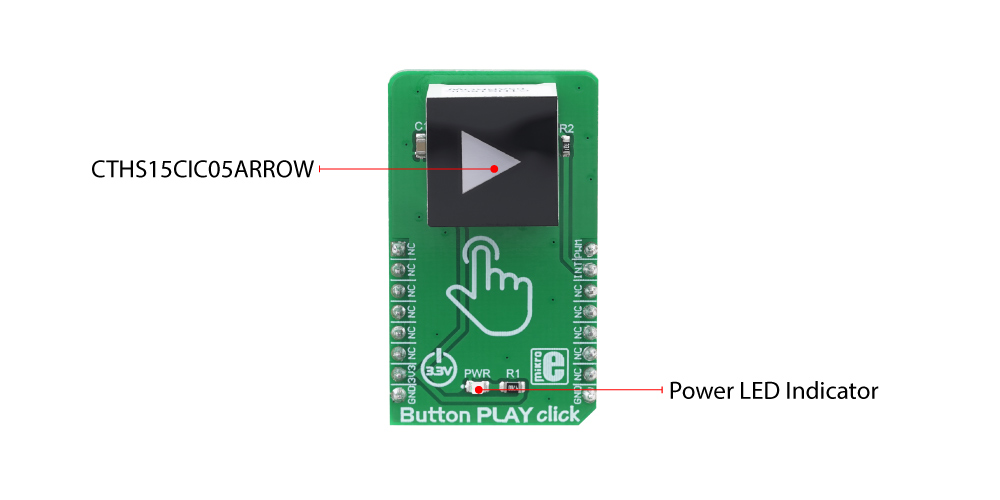
The arrow icon on the top of the touch sensor is visible even when the backlight is off, thanks to the LEXAN™ polycarbonate film with an inverse print of the icon, placed on a top of the sensor. When the internal LEDs are turned ON, the light will pass through the translucent arrow icon, resulting in a uniformly lit arrow icon. An interesting lighting effect can be designed when touched, by applying a PWM signal to the IN pin.
The sensor IC, along with the sensing pad and two integrated LEDs, is enclosed in a small square casing, measuring 15mm by 15mm by 11mm. It forms a compact and robust touch button, which has many advantages over a mechanical button: it is not subject to wear since there are no moving parts, it does not exhibit any bouncing or chattering effect, it is durable and resistant to weather elements, etc. However, it can’t be used to close an electrical circuit, only to produce a logic signal, which is translated to appropriate action by the host MCU.
The sensor can be operated even with wet hands or while using certain types of gloves. The touch sensor can also be placed behind a clear glass or a plastic layer such as polycarbonate or acrylic, up to 3mm thick. Although the sensor will perform self-calibration after being powered, it is best to test its functionality in these cases, if the position is going to be fixed.
Specifications
| Type | Capacitive |
| Applications | An ideal solution for the development of various public gaming console and slot machine interfaces, media players, appliances and various consumer equipment interface applications, and similar applications that can benefit from using a durable touch sensor in an attractive housing. |
| On-board modules | CTHS15CIC05ARROW, a capacitive touch sensor display, by VCC (Visual Communications Company). |
| Key Features | An advanced integrated touch sensor IC placed in a robust and visually appealing housing with the backlit arrow icon, able to sense the touch even when the hands are wet or when certain types of gloves are used. It can sense touch even behind a plastic layer or thin glass. |
| Interface | GPIO,PWM |
| Input Voltage | 3.3V |
| Click board size | M (42.9 x 25.4 mm) |
Pinout diagram
This table shows how the pinout on Button PLAY click corresponds to the pinout on the mikroBUS™ socket (the latter shown in the two middle columns).
Onboard settings and indicators
| Label | Name | Default | Description |
|---|---|---|---|
| PWR | PWR | - | Power LED indicator |
Software support
We provide a library for the Button PLAY Click on our LibStock page, as well as a demo application (example), developed using MikroElektronika compilers. The demo can run on all the main MikroElektronika development boards.
Library Description
Library contains function for checking state of INT pin.
Key functions:
uint8_t buttonplay_intGet( void )- returns state of INT pin.
Examples description
The application is composed of the three sections :
- System Initialization - Initializes LOG, PWM pin as OUTPUT and INT pin as input.
- Application Initialization - Initializes GPIO driver, initializes pwm, calculates max duty cycle value and starts PWM output.
- Application Task - Drives PWM pin output values from ZERO to MAX and back to ZERO continuously.
void applicationTask( )
{
for (i = 0; i < dutyRatio; i += 1)
{
buttonplay_pwmSetDuty( i );
Delay_ms(3);
}
for (i = dutyRatio; i > 0; i -= 1)
{
buttonplay_pwmSetDuty( i );
Delay_ms(3);
}
}
The full application code, and ready to use projects can be found on our LibStock page.
Other mikroE Libraries used in the example:
PWMUART
Additional notes and informations
Depending on the development board you are using, you may need USB UART click, USB UART 2 click or RS232 click to connect to your PC, for development systems with no UART to USB interface available on the board. The terminal available in all MikroElektronika compilers, or any other terminal application of your choice, can be used to read the message.








