- Order number: MIKROE-2921
- Manufacturer product ID: 2921
WiFi NINA click is a powerful standalone WiFi module, equipped with the state-of-the-art NINA-W132 module from u-blox, that can be easily configured with the u-blox s-center software, using AT commands. WiFi NINA click offers a complete WiFi stack, it is really easy to use and provides a simple way to build secure IoT applications.
This WiFi module integrates a powerful dual 32bit MCU and a radio for wireless communication. It comes with preprogrammed application software that supports 802.11b/g/n in the 2.4 GHz ISM band. WiFi NINA click also features an RGB diode, which is used to display the connection status of the device. These features make this click a perfect and secure IoT solution. It can also be used for any type of WiFi networks, medical and industrial networking, home/building automation and other applications that require wireless network access.
How does it work?
The module used on WiFi NINA click incorporates powerful dual MCUs and a radio for wireless communication. Two 32bit MCUs, operate at the maximum frequency of 240 MHz. The module is also equipped with an internal PIFA antenna, specially optimized to fit the NINA form factor.
WiFi NINA click uses UART to communicate with the MCU. It supports a wide range of UART baud rates, including some less common rates, up to 921600 bps. The data transfer pins (RX and TX) are routed to the corresponding mikroBUS™ pins for easy interfacing with the host MCU. Besides these pins, this click has several more pins routed both to mikroBUS™ and onboard pads. 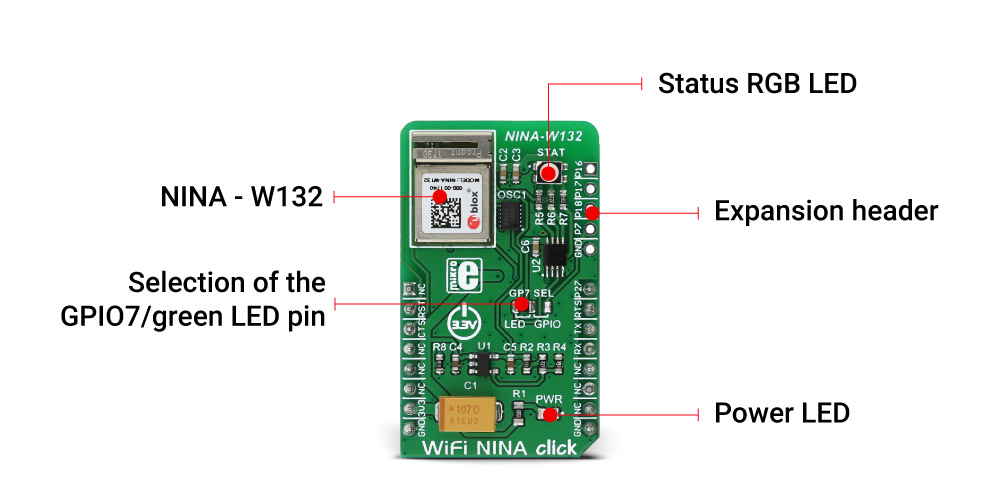
u-blox company offers a software tool that can be used to configure WiFi NINA click from the OS. To use this software, the UART signal from the click board™ should be converted to the USB compatible signal, using any of the UART to USB converters available, such as click USB adapter, or USB to UART click. It should be noted that the WiFi NINA pins should be set to certain states which enable the UART connection (more information can be found in the NINA-W132 datasheet as well as in the demo application included in the click library)
RST pin of the mikroBUS™ is routed to the Reset pin of the NINA-W132. It can be used to reset the module. Bringing this pin to a LOW logic level will cause a reset and will put this device into a very low power consumption mode. This pin is in an open-drain configuration, and it is internally pulled to a HIGH logic level.
CTS and RTS signals of the NINA-W132 module are routed to the CS and INT pins of the mikroBUS™, respectively. These pins are used for implementing a hardware flow control.
DTR and DSR pins are used for configuring the WiFi NINA click. These pins are not routed to the mikroBUS™, but are routed to the onboard pads instead, so they can be used externally.
- Enter command mode
- Disconnect/toggle connectable status
- Enable/disable the rest of the interface
- Enter/ wake up from the sleep mode
An RGB LED is used to signalize the status of the device. Green LED status pin is routed to the onboard SMD jumper. It can be used to route this signal to the RGB LED, or the SWITCH 1 pad on the edge of the click board™. This LED changes colors depending on the status of WiFi NINA click:
- Data mode - IDLE - Green
- Command mode - IDLE - Orange
- Data/Command mode - CONNECTING - Purple
- Data/Command mode - CONNECTED - Blue
SWITCH 1 and SWITCH 2 pins are routed to the pads on the edge of the click board™. As already explained, the SWITCH 1 function is multiplexed with the Green LED status pin. To use its SWITCH 1 functionality, GPIO7 SMD jumper has to be switched to the correct position (GPIO). Note that in this case, the green component of the RGB diode will be disconnected and the status LED colors will be changed. These pins can be used to set the following options:
- If SWITCH_2 is driven low during startup, the UART serial settings are restored to their default values
- SWITCH_2 can be used to open a connection to a peripheral device
- If both SWITCH_1 and SWITCH_2 are driven low during startup, the system will enter the bootloader mode
- If both SWITCH_1 and SWITCH_2 are driven low during startup and held low for 10 seconds, the system will exit the bootloader mode and restore all settings to their factory defaults
For a low power operation, an external low power oscillator (LPO) has to be added. WiFi NINA click features the SG-3040LC, an external oscillator with the controllable output voltage, supplied by the AP7331 LDO regulator. It outputs 32.768 kHz signal with an amplitude of about 0.7V.
The demo application available for this click demonstrates the usage of the WiFi-NINA click library functions and the proper initialization sequence. It can be used as a reference for any custom design. The libraries contain simple and easy to use functions for sending AT commands to the NINA-W132 module and getting the responses back, saving users from having to write rather complex code for the response interception and other time-consuming software elements.
Specifications
| Type | Wi-Fi |
| Applications | WiFi NINA click is a perfect and secure IoT solution, but it can also be used for WiFi networks, medical and industrial networking, home/building automation and other applications that require wireless network access |
| On-board modules | NINA-W132 WiFi module from u-blox company |
| Key Features | WiFi NINA click offers a complete WiFi stack which is really easy to use and provides a simple way to build secure IoT applications. It uses the UART interface for the communication with the host MCU |
| Interface | GPIO,UART |
| Input Voltage | 3.3V |
| Click board size | M (42.9 x 25.4 mm) |
Pinout diagram
This table shows how the pinout on WiFI NINA click corresponds to the pinout on the mikroBUS™ socket (the latter shown in the two middle columns).
Additional pins
| Name | I/O | Description |
|---|---|---|
| P16 | I/O | DTR |
| P17 | I/O | DSR |
| P18 | I/O | SWITCH 2 |
| P7 | I/O | SWITCH 1 |
| GND | - | Ground |
Onboard settings and indicators
| Label | Name | Default | Description |
|---|---|---|---|
| LD1 | PWR | - | Power LED indicator |
| LD2 | STAT | Status RGB LED indicator | |
| J1 | GP7 SEL | Selection of the GPIO7/Green LED pin: left position LED, right position GPIO |
Software support
We provide a library for WiFi NINA click on our LibStock page, as well as a demo application (example), developed using MikroElektronika compilers and mikroSDK. The provided click library is mikroSDK standard compliant. The demo application can run on all the main MikroElektronika development boards.
Library Description
The library contains a generic command parser, adopted for AT command based modules.
Key functions
wifinina_cmdSingle- Sends provided command to the module
wifinina_setHandler- Handler assignation to the provided command
wifinina_modulePower- Turn on module
Examples Description
The demo application is composed of three sections:
- System Initialization - Initializes all necessary GPIO pins, UART used for the communication with GSM module and UART used for information logging.
- Application Initialization - Initializes driver, power on the module, and it enables hardware flow control. Commands sent after initialization are checking communication with the module, disabling echo and checking the firmware version. Finally, a command for WiFi networks in area scan is sent.
- Application Task - Running core state machine necessary for successful message parsing.
void applicationInit()
{
// MODULE POWER ON
wifinina_hfcEnable( true );
wifinina_bootMode( true );
wifinina_modulePower( true );
// MODULE INIT
wifinina_cmdSingle( "AT" );
wifinina_cmdSingle( "ATE0" );
wifinina_cmdSingle( "AT+CGMR" );
// SCAN NETWORKS
wifinina_cmdSingle( "AT+UWSCAN" );
}
Additional Functions :
Timer initialization, timer ISR, and default handler.
The full application code, and ready to use projects can be found on our Libstock page.
Other MikroElektronika libraries used in the example:
- UART
- String
- Conversion
Additional notes and information
Depending on the development board you are using, you may need USB UART click, USB UART 2 click or RS232 click to connect to your PC, for development systems with no UART to USB interface available on the board. The terminal available in all MikroElektronika compilers, or any other terminal application of your choice, can be used to read the message.
mikroSDK
This click board is supported with mikroSDK - MikroElektronika Software Development Kit. To ensure proper operation of the mikroSDK compliant click board demo applications, mikroSDK should be downloaded from the Libstock and installed for the compiler you are using.
For more information about mikroSDK, visit the official page.
Downloads
mikroBUS™ standard specifications
Libstock: mikroSDK
Libstock: WiFi NINA click library
WiFi NINA click schematic
NINA-W132 datasheet
WiFi NINA click - 2D and 3D files








